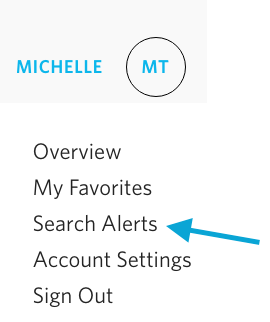Frequently Asked Questions
If you can't find what you're looking for here, let us know and we'll be sure it gets added.
How do I login to my Agent Admin account?
There are 2 ways to login to your Agent Admin account:
1) Goto Beta.HawaiiLife.com/agent_tools - enter your Google email address and password then click SIGN IN.
2) Alternatively, goto Beta.HawaiiLife.com - scroll to bottom of page. Click AGENT SIGN IN link. Enter your Google email address and password then click SIGN IN.
I Forgot My Username Or Password
How Do I Feature Listings On My Agent Page?
Feature up to 4 listings on your Agent Page by entering their MLS#s. Note: your Agent Website must be published by the Support Team in order to be able to add featured listings.
Step 1) Login to your Beta.HawaiiLife.com Admin Account
Step 2) Click WEBSITE tab
Step 3) Scroll to FEATURED LISTINGS section and click + ADD LISTING. Enter MLS# of listing you wish to feature, then click +ADD.
Step 4) Scroll to bottom of page and click SAVE.
How Do I Update Content On My Agent Page?
Use your Admin Account to manage the content featured on your Agent Page. Once you are logged in, you will be able to edit your bio, designation, industry awards, profile image, featured listings and about page image. You can also add your social media channels. Here's how.
Step 1) Login to your Beta.HawaiiLife.com Admin Account
Step 2) Click WEBSITE tab
Step 3) Optional: Update Your Primary Profile Image. Note: your profile image will display in the Agent Directory. It also appears on your Agent page and your Listing Details pages. Recommended size: at least 960W x 420H, pixels.
Click UPLOAD IMAGE (or click DELETE then UPLOAD IMAGE if you are replacing an existing image). Select the new image file on your computer then click OPEN.
Step 4) Optional: Add A Unique Image Of Yourself. Note: it will display in the About section above your bio and contact information. Recommended size: at least 300W x 300H, pixels.
Scroll to ABOUT & CONTACT section. Click UPLOAD IMAGE (or click DELETE then UPLOAD IMAGE if you are replacing an existing image). Select the new image file on your computer then click OPEN.
Step 5) Optional: Update Your Bio Content. Enter your revised bio content.
Step 6) Optional: Add Your Social Media Channel Links. Enter the username of each social media account you wish to feature.
Step 7) Click SAVE.
How Do I Publish Blog Posts?
HawaiiLife.com and the Blog are proven to attract sellers and buyers. Use the Hawaii Life blog to promote your listings and expertise as a Realtor. Here’s how to get started.
How Do I Feature Blogs On My Agent Website?
Step 1) Login to your Beta.HawaiiLife.com Admin Account
Step 2) Click POSTS tab
Step 3) Locate post you wish to feature and click EDIT link
Step 4) Click FEATURED ON MY HOME PAGE checkbox
Step 5) Click SAVE button
How Do I Setup Email Notifications On New Properties?
 save search icon during any property search to get notifications.
save search icon during any property search to get notifications.
Step 1) Login to Beta.HawaiiLife.com (Note: If you are already logged into your HawaiiLife.com Admin account, click blue Hawai'i Life logo in upper left menu)
Step 2) Goto Listings page and perform a property search to display properties matching your criteria.
Step 3) Click + ALERT save search icon in upper right menu.
Step 4) Enter a title for your search alert.
Step 5) OPTIONAL: Use the SEARCH OPTIONS link to make changes to your search alert.
Step 6) Determine how often you wish to receive notifications. Select the best option (Immediately, Daily or Weekly) then click SET ALERT. Notifications will be sent to your email address. Note: Be careful selecting DAILY as you may get notified on an hourly basis.
How Do I Manage My Search Alerts?
Follow these instructions to remove existing search alerts or to turn off search alert notifications.
Step 1) Login to Beta.HawaiiLife.com Note: If you are already logged into your HawaiiLife.com Admin account, click blue Hawai'i Life logo in upper left menu.
Step 2) Hover mouse over your name in top right menu and select SEARCH ALERTS
Step 3) Optional: Delete Alert. Locate search alert you wish to edit, then click REMOVE link to delete the search alert entirely from your account.
Step 4) Optional: Turn Off Alert Notifications. Locate search alert you wish to edit, then deselect NOTIFICATIONS checkbox (the alert will not be deleted from your account but email notifications will no longer get sent).
How Can My Client Setup Search Alerts On New Properties?
Step 1) Instruct your client to goto HawaiiLife.com and click SIGN IN OR SIGN UP in upper right menu.
Step 2) Enter email address and password then click SIGN UP (Note: If account already exists, click SIGN IN instead)
Step 3) Click + ALERT save search icon in upper right menu.
Step 4) Enter a title for your search alert.
Step 5) OPTIONAL: Use the SEARCH OPTIONS link to make changes to your search alert.
Step 6) Determine how often you wish to receive notifications. Select the best option (Immediately, Daily or Weekly) then click SET ALERT. Notifications will get sent to your email address. Note: Be careful selecting DAILY as you may get notified on an hourly basis.