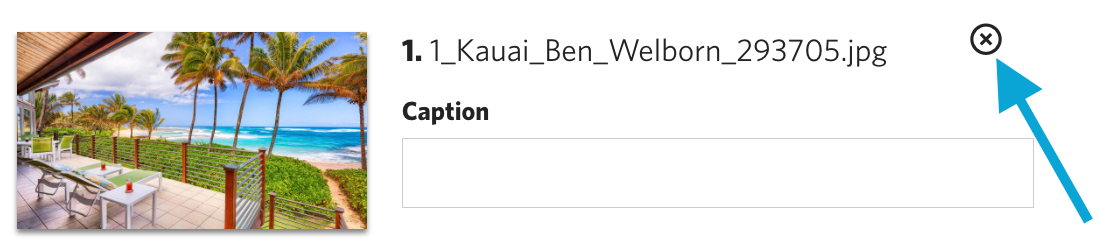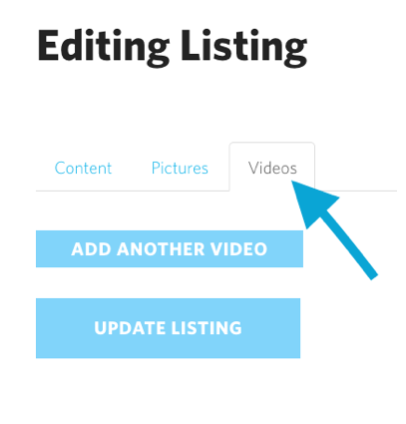Manage Your Listings
Your HawaiiLife.com account allows you to manage the images and video featured on your listing page. You can also use your account to feature exclusive listings on HawaiiLife.com that are not in the MLS System. The guides below will walk you thru the process.
How To Add or Remove Images on your Listing Page
Follow these steps to add or remove the images featured on your listing page. Recommended listing image size: at least 1600w x 900h, pixels.Step 1) Login to your new HawaiiLife.com Admin Account
Step 2) Click "LISTINGS" tab
Step 3) Click thumbnail image of the listing you wish to edit
Step 4) Click "PICTURES" tab
Step 5) Remove existing image(s) you no longer wish to feature by clicking “x” next to unwanted image(s)
Step 6) Select new listing image(s) you wish to add with your mouse then drag and drop file(s) to “Upload Folder OR Drag And Drop your file here" button
Step 7) Optional: Change the order the listing images display by clicking and dragging the images to the desired order
Step 8) Click "UPDATE LISTINGS" button to save changes
How To Add or Remove Videos on your Listing Page
Follow these steps to add or remove the videos featured on your listing's detail page. NOTE: If you are adding a video to your listing, be sure to download the video file to your computer before performing the steps below.Step 1) Login to your new HawaiiLife.com Admin Account
Step 2) Click "LISTINGS" tab to view your listings
Step 3) Click thumbnail image of the listing you wish to edit
Step 4) Click "VIDEOS" tab
Step 5) To remove unwanted video(s), click “X” next to video thumbnail image(s)
Step 6) To add a new video, click “ADD ANOTHER VIDEO” button
Step 7) Click “UPLOAD A VIDEO" button
Step 8) Locate and select video file on your computer then click “Open”
Step 9) Click “UPDATE LISTING” to save changes (be patient - video may take a few minutes to process)
Working With Exclusive Listings
This guide will walk you thru featuring an exclusive listing on HawaiiLife.com. Exclusive listings are listings that are NOT featured in MLS. Keep in mind, listings that are featured in MLS cannot be updated using your HawaiiLife.com account (these updates must be performed in MLS and will be syndicated to HawaiiLife.com hourly).
Follow these instructions to add an exclusive (non MLS) listing to HawaiiLife.com.
Step 1) Login to your new HawaiiLife.com Admin Account
Step 2) Click "LISTINGS" tab
Step 3) Click "NEW LISTING" button
Step 4) Enter Listing Information, Property Location and Property Details then click "UPDATE LISTING" button.
Step 5) Scroll to top of page and click "PICTURES" tab to add images
Step 6) Select new listing image(s) you wish to add with your mouse then drag and drop file(s) to “Upload Folder OR Drag And Drop your file here" button
Step 7) Optional: Change the order the listing images display by clicking and dragging the images to the desired order
Step 8) Optional: To add video to your listing page click "VIDEOS" tab. Click "ADD ANOTHER VIDEO" button. Click "Upload a Video" button then select video file on your computer and click "Open".
Step 9) Click "UPDATE LISTINGS" button to save changes